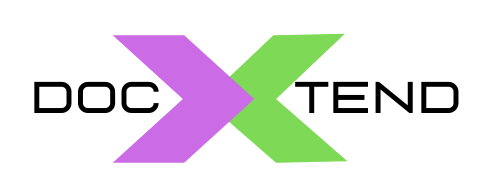L1 Support Knowledge base
Find below the top support questions and basic resolution to be suggested to calling customers based on the specific issues being described.
Installer fails
The installer may fail for several reasons typically due to database incompatibility or not meeting install requirements.
Request the full setup information so we can review the scenario:
- Install operating system and version (e.g. Windows 2019/2012R2/2016, Linux CentOS 7/8/9, RedHat Enterprise Linux 7/8/9, SuSE Linux 12…)
- Install database and version (e.g. Oracle 11g, Oracle 19.3, SQL Server 2012, SQL Server 2019,…)
- Object store technology (eg. Hitachi HCP, Amazon AWS, Google Storage, Azure BLOB). If not explicit object store record “built-in”
Unable to access the Command Line Interface (CLI) to archive content
The customer should know where (in which directory) the SW is installed (by default it is /usr/local/dbcloudbin in Linux and c:\Program Files\DBcloudbin in Windows).
Ask the customer to open a commands window and go to the folder “bin” inside the installation directory. If the folder does not exist, the installation is incorrect, so follow the instructions in the article “Installer fails”.
From the command line and positioned in directory bin, ask the customer to issue the command “dbcloudbin info -test”. Request them to copy the results and send it to support@dbcloudbin.com in a message with subject the incident# generated in the incident form.
Unable to identify instance id based on the list in activity dashboard
Each DBcloudbin setup has a unique instance Id number (that is the one that is shown in the activity dashboard). This number can be retrieved from command line interface (CLI) if the customer does not know it and have several implementations of DBcloudbin.
The command is “dbcloudbin config -get config.instance”
How to verify that the solution is setup correctly
The most simple way to do a quick verification is using the command line interface (CLI). Ask the customer to open a general operating system command window (linux or windows) and to position in the folder bin inside the installation directory (by default /usr/local/dbcloudbin in Linux or c:\Program Files\DBcloudbin in Windows).
That is, “cd /usr/local/dbcloudbin/bin” in Linux or “cd c:\Program Files\DBcloudbin\bin” in Windows.
From that folder execute the command “dbcloudbin info -test” . If no error is shown the setup should be ok. In other case, ask the customer to send the generated output to support@dbcloudbin.com with a subject with the incident number generated in the ticket opened.